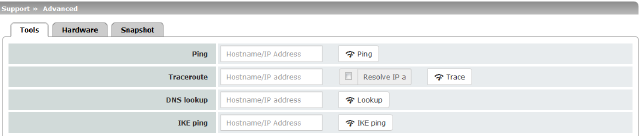
16Support menu
|
Support >> Advanced >> Tools |
|
|---|---|
|
Ping |
Aim: to check whether a peer can be reached via a network. Procedure: •Enter the IP address or host name of the peer in the Hostname/IP Address field. Then click on the Ping button. A corresponding message is then displayed. |
|
Traceroute |
Aim: to determine which intermediate points or routers are located on the connection path to a peer. Procedure: •Enter the host name or IP address of the peer whose route is to be determined in the Hostname/IP Address field. •If the points on the route are to be output with IP addresses instead of host names (if applicable), activate the Do not resolve IP addresses to hostnames check box (check mark). •Then click on the Trace button. A corresponding message is then displayed. |
|
DNS lookup |
Aim: to determine which host name belongs to a specific IP address or which IP address belongs to a specific host name. Procedure: •Enter the IP address or host name in the Hostname field. •Click on the Lookup button. The response, which is determined by the mGuard according to the DNS configuration, is then returned. |
|
IKE ping |
Aim: to determine whether the VPN software for a VPN gateway is able to establish a VPN connection, or whether a firewall prevents this, for example. Procedure: •Enter the name or IP address of the VPN gateway in the Hostname/IP Address field. •Click on the IKE ping button. •A corresponding message is then displayed. |
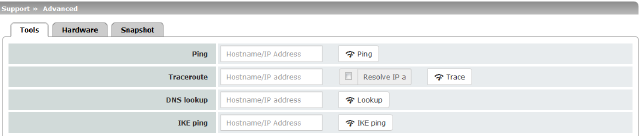
This page lists various hardware properties of the mGuard.
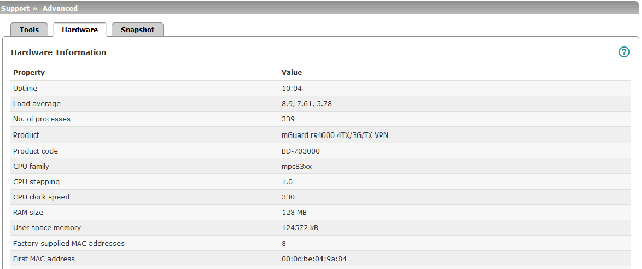

|
Support >> Advanced >> Snapshot |
||
|---|---|---|
|
Support Snapshot |
Support snapshot |
Creates a compressed file (in tar.gz format) containing all current configuration settings that could be relevant for error diagnostics. 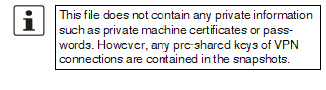
To create a Support snapshot or Support snapshot with persistent logs, proceed as follows: •Click on the Download button. •Save the file (under the name snapshot-YYYY.MM.DD-hh.mm.ss.tar.gz or snapshot-all-YYYY.MM.DD-hh.mm.ss.tar.gz). Provide the file to the support team of your supplier, if required. |